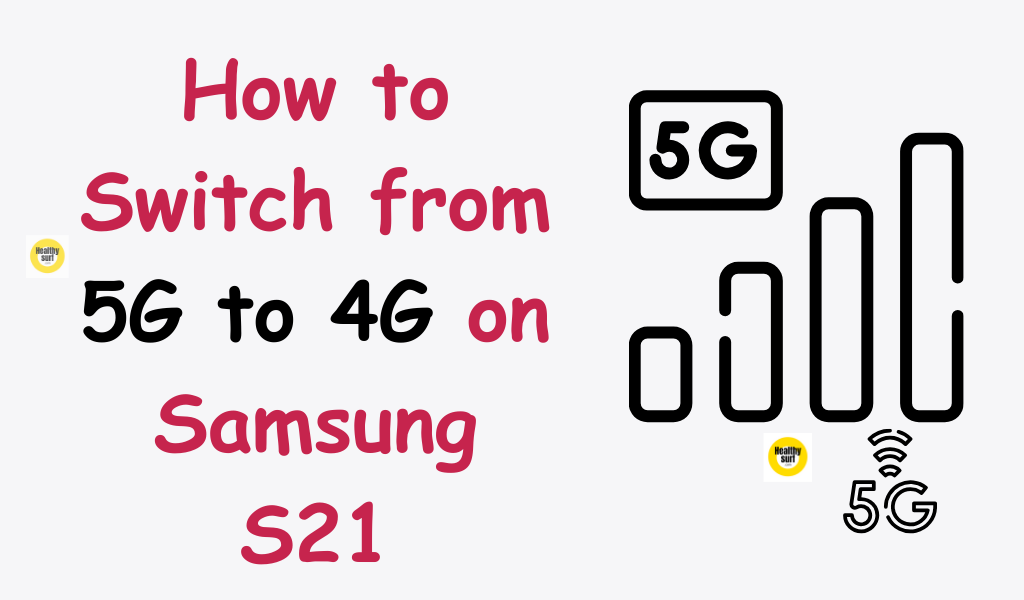
Introduction
The Samsung S21 is a powerful smartphone that offers blazing fast internet speeds with its 5G connectivity. However, there may be times when you want to switch to 4G for various reasons such as conserving battery life or dealing with network issues. In this guide, we will walk you through the steps to switch from 5G to 4G on your Samsung S21.
How to Switch from 5G to 4G on Samsung S21
Step 1: Access the Settings Menu
Start by unlocking your Samsung S21 and navigating to the home screen. From there, swipe down from the top of the screen to access the notification panel. Look for the gear-shaped icon in the top-right corner and tap on it to open the Settings menu.
Step 2: Find the Connections Settings
Once you are in the Settings menu, scroll down until you find the “Connections” option. It is usually located towards the top of the menu, but the exact position may vary depending on your device’s settings layout. Tap on “Connections” to proceed.
Step 3: Select Mobile Networks
In the Connections menu, you will see various options related to network connectivity. Look for the “Mobile Networks” option and tap on it. This is where you can manage your mobile network settings, including switching between 5G and 4G.
Step 4: Switch to 4G
Under the Mobile Networks menu, you will find different options related to your network connectivity. Look for the “Network Mode” or “Preferred Network Type” option and tap on it. This is where you can select the desired network mode for your Samsung S21.
Once you are in the Network Mode settings, you will see a list of available options. Look for the “LTE/3G/2G (auto connect)” or “LTE/CDMA” option, which corresponds to the 4G network mode. Tap on it to switch to 4G.
Step 5: Confirm the Switch
After selecting the 4G network mode, your Samsung S21 will switch from 5G to 4G. To confirm the switch, you can check the network indicator on the status bar. It should now display “4G” or “LTE” instead of “5G”.
Conclusion
Switching from 5G to 4G on your Samsung S21 is a straightforward process that can be done within the device’s settings menu. By following the steps outlined in this guide, you can easily switch to 4G whenever you need to conserve battery life or deal with network issues. Remember, while 5G offers faster internet speeds, having the option to switch to 4G can be beneficial in certain situations. Explore the settings menu of your Samsung S21 and make the most out of its versatile connectivity options.
We hope this guide has helped you understand how to switch from 5G to 4G on your Samsung S21. If you have any further questions or need additional assistance, feel free to reach out to Samsung’s customer support or refer to the device’s user manual for more information.